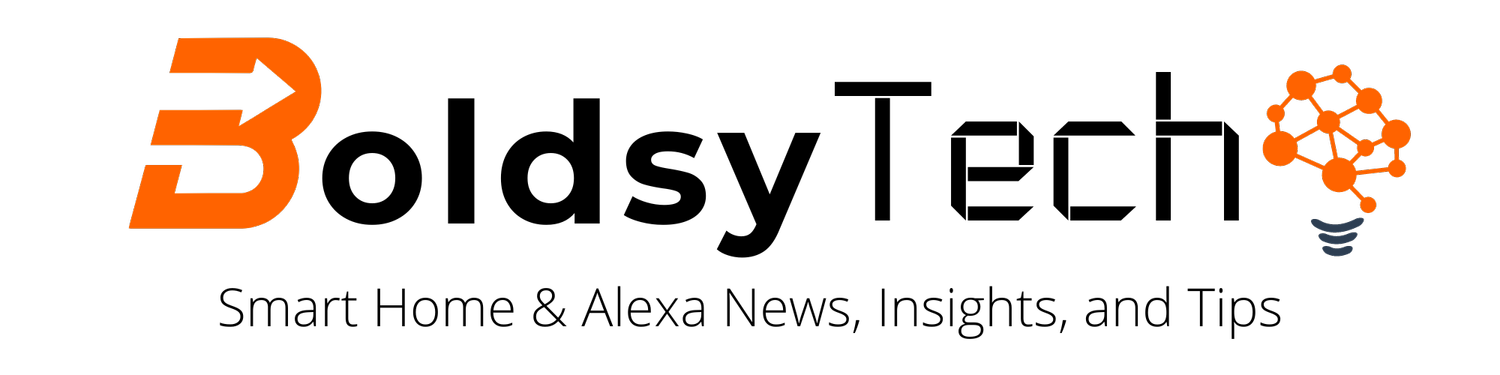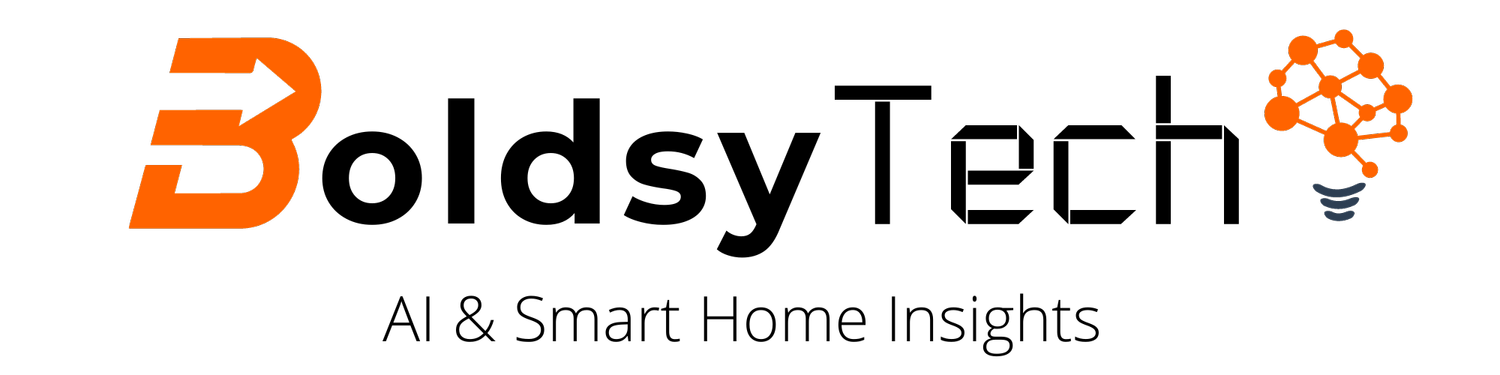How to Set Up Amazon Music Unlimited on Alexa (and other streaming services)
Disclosure: This post contains affiliate links and I may get a commission if you click on a link and purchase something.
One of Amazon Alexa’s most well known feature is the ability to play music.
Whether you have an Echo, Echo Dot, or Echo Show you can play music from your favorite artist and genre. You can also set up your Alexa devices in groups to play music in different parts of your house.
In this post, we’ll share:
1) How to set up Amazon Music Unlimited on your Alexa devices or your favorite music streaming service
2) How to create speaker groups to control the music
How to Set Up Your Favorite Streaming Service on Alexa
Once you have your Alexa device set up, you’ll want to add your favorite streaming service. You’ll need an account from the service and subscribe to it prior to linking to your Alexa device.
One the best features about Alexa is you don’t have to use Amazon’s service (however that is what we use).
You can add the following services to your Alexa device:
Apple Music
Spotify
Pandora
Deezer
Tidal
Amazon Unlimited Music
Tunein
Audacity
SiriusXM
iHeartRadio
To set up your favorite streaming service:
Open Your Alexa App
Tap more in the bottom right-hand corner>Tap settings>Find & Tap “Music & Podcasts”>Tap “link new service”>Add the service
Once you link your streaming service, you will want to add your default service. You want to set this up so when you say, “Alexa, play top hits” or “Alexa, play a country song”, Alexa knows what service to use.
To set your default service, tap “default services” at the top of the Music & Podcasts screen.
Now you are set up to listen to music from your favorite streaming service.
Favorite Music Commands:
“Alexa, play top hits”
“Alexa, play songs from Travis’ playlist”
“Alexa, play songs from the 2000s”
“Alexa, play Disney songs”
Amazon Music Unlimited
My family subscribes to Amazon Music Unlimited because it works for our family.
Some features we like about Amazon Music Unlimited are:
Unlimited access to any song
On demand music
Listen to music offline
Podcast access
Listen on multiple devices at once
There are a couple of different plans you can subscribe to access Amazon Music Unlimited. The plans are:
Single Device Plan - $3.99/month
Family Plan - $14.99/month (includes up to 6 accounts)
Individual Plan - $9.99/month
You can also utilize Amazon Music Prime if you already have a prime account for free. This plan gives you access to over 2 million songs. However, you can only stream on one device at a time.
How to Create Groups to Play Your Music
Another great Alexa feature is the ability to play music on multiple devices at one time. To connect multiple Alexa devices together you can create a group to control all the devices through one device.
We like to utilize this feature when we have guests over, cleaning different areas of the house, or when I recreate the Tom Cruise scene from Risky Business.
To set up a group:
Open your Alexa App
Tap Devices>Tap the + button in the top right-hand corner>Tap combine speakers>Tap multi-room music>Select the speakers you want to connect>Name Your Group (keep it simple)
Once you have your group set up, try some of my favorite commands:
“Alexa, play top hits on first floor” (assuming your group is called first floor)
“Alexa, turn music to 7 on first floor”
“Alexa, turn off music on first floor”
Now you can have a party using these simple Alexa features.
If a party isn’t your thing, take a look at how to use your devices to improve communication at home.
If you set up these features, let me know in the comments. And tell me how you enjoy it!