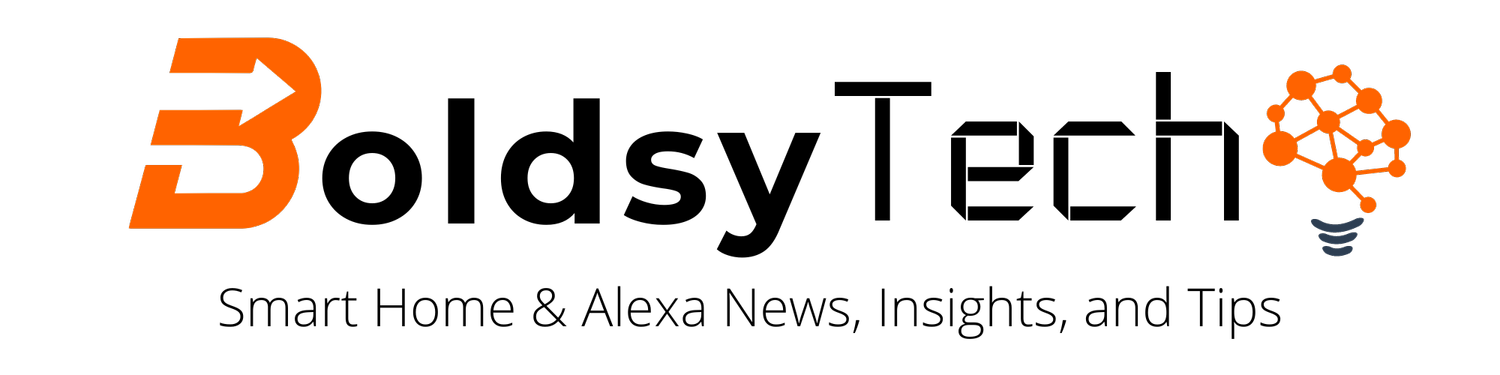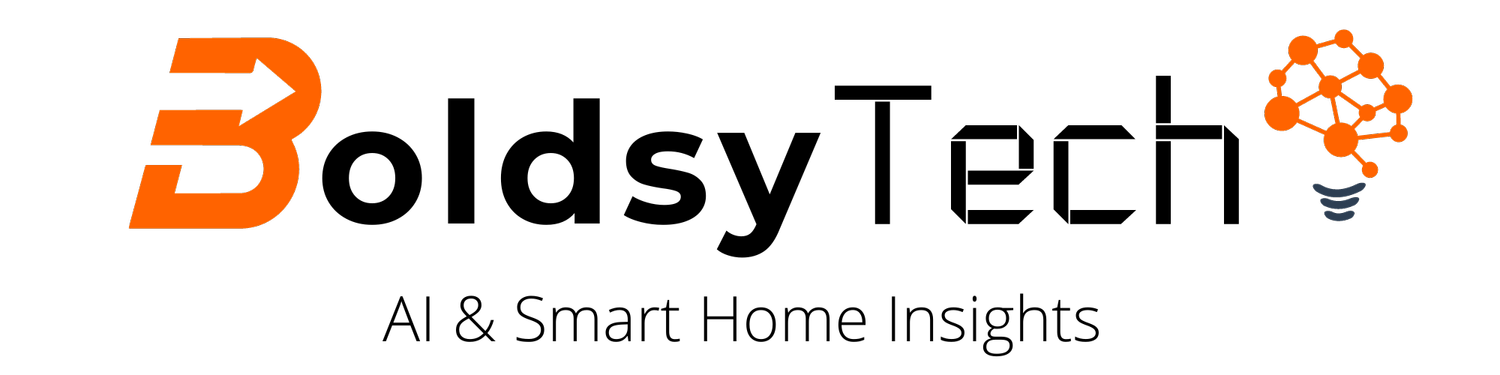How to Change Your Alexa's Wake Word in 2022
This post contains affiliate links and if you click and/or buy anything from those links we will receive a commission.
You might be surprised to learn that Amazon Alexa's wake word is not just "Alexa".
In fact, you can change Alexa's wake word to a number of different options to fit your situation.
In this post, you will learn:
What is Alexa Wake Word?
What are Alexa's Wake Words?
How to Change Amazon Alexa's Wake Word
Why You Would Want to Change Your Speaker's Wake Word
Celebrity Wake Words You Can Use with Alexa
Bonus: How to Change Alexa's Voice
What is a Wake Word?
Alexa is the name of Amazon’s voice assistant. Since the Amazon Echo was released, it has become the most popular smart speaker on the market.
But what is a wake word? A wake word is the voice command that you use to activate your Echo Device. When you say your wake word, Alexa wakes up and starts listening for your command.
What are Alexa's Wake Words?
Maybe you have more than one Amazon device in your home. If you do, you might want to change the wake word on one of them so that you can differentiate between the two devices. Or maybe you just don't like the sound of "Alexa" and would prefer another option. Whatever the reason, changing the wake word is easy to do.
When you initially set up your Amazon Echo device, it defaults to responding to the word "Alexa". This means, when you want to ask your smart speaker a question or give it a command, then you must say "Alexa" to start the sequence.
However, you do have options for the Alexa wake word you prefer, which include:
Amazon
Computer
Ziggy (my favorite).
2 Ways to Change the Alexa Wake Word
To change the wake word on your Amazon device, open the Alexa app and go to Settings. From there, select Device Settings and then choose the device for which you want to change the wake word. Select the settings wheel in the left-hand corner and, Under Wake Word, select Change Wake Word. Finally, choose the new wake word from the list of options. Once you've made your selection, hit Save and you're all set!
Another way to enable the wake word on your voice assistant is to simply tell the device. Just say: "Alexa, change your wake word to Ziggy".
Why You Would Want to Change the Word Alexa Responds To
As you start to build your smart home system, you will undoubtedly add more echo speakers throughout your house. You may start with one, but quickly; you may have one in your kitchen and another close by in the family room and another in the dining room.
Saying Alexa in close quarters will activate all of your devices, and it is really annoying. However, if you change the wake word on your devices, then you can specifically talk to the device you want without confusion.
Celebrity Wake Words You Can Use with Alexa
If you want to spice up your Alexa experience, you can also add celebrity personalities for $4.99 that include:
Samuel Jackson
Shaquille O'neal (hey Shaq)
Melissa McCarthy (hey Melissa)
To explore the celebrity personalities, just say: "Alexa, Introduce me to Shaquille". After learning more about the celebrity voice and profile, then you have the option to purchase.
How to Change Alexa's Voice
You are probably familiar with the traditional "Alexa Voice", but did you know you can change the voice completely?
Just ask: "Alexa, change your voice". Your Alexa speaker will give you three options to choose from that include:
The traditional Alexa Voice
A more masculine male voice
A British female voice
You will just need to confirm your selection and your device will talk with that voice moving forward.
While "Alexa" is certainly a perfectly good wake word, it's not the only option. If you're looking for something different, consider changing the wake word on your Amazon device to one of the other options. You might be surprised at how much you like it!