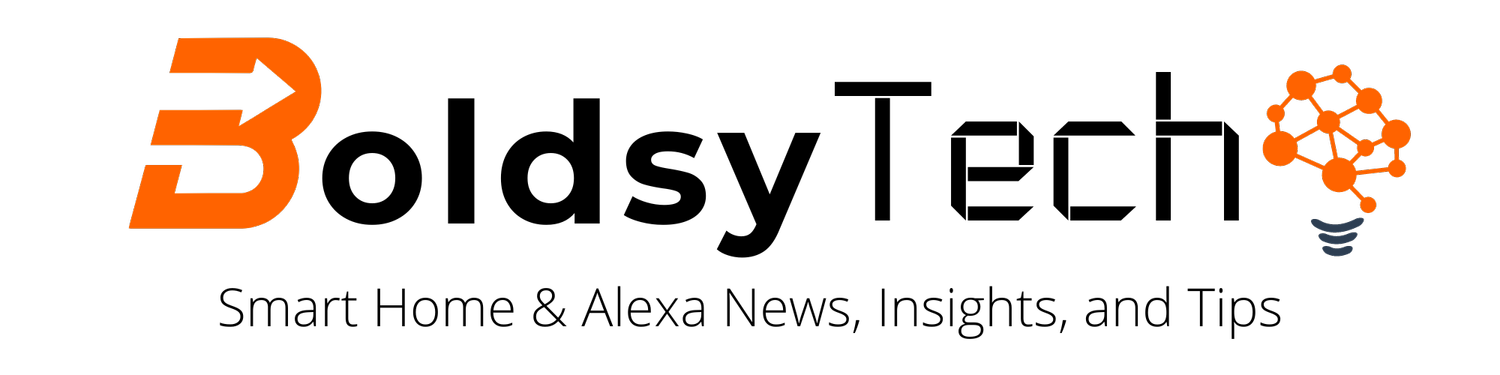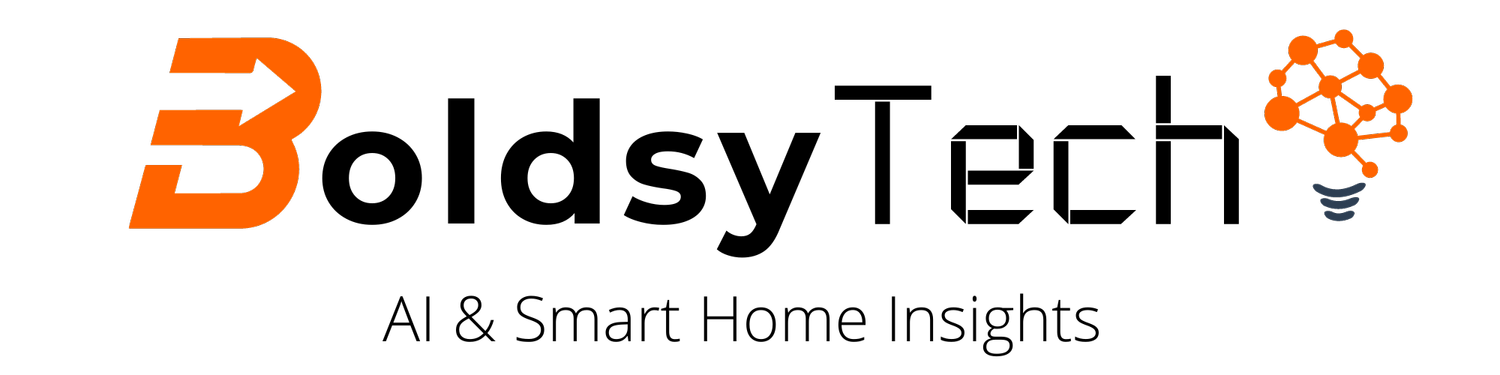How to Group Devices on Alexa for a Better Smart Home Experience
This post contains affiliate links and if you click and/or buy anything we will earn a commission.
If you have more than one Alexa-enabled device in your home, chances are you're not making full use of their potential. We'll teach you how to group devices on Alexa together for a better smart home experience.
For example, wouldn't it be nice if you could create a group that played music on multiple devices by saying a simple command or phrase? Or, if you wanted to set a reminder but didn't want to miss it, you could set that reminder to a group of devices.
What if we told you it's easier than you think? By grouping devices on Alexa together, you can create a more seamless experience that will make for a better-connected house.
In this post, you will learn:
The best Amazon Echo Speakers for Each Room
How to Group Devices on Alexa Together
Tips and Tricks to Group Your Alexa Devices together
Best Amazon Echo Devices for Each Room of Your House
When designing your smart home, you will want to add multiple smart speakers throughout your house. However, deciding on what device to place in each room can feel a little overwhelming when you start to look at the price of these devices.
My suggestion is to keep it simple and choose two devices - the Echo Show 15 and Echo Dots.
The Echo Show 15 is the command center of your house, and you should put this device in your kitchen. It's a smart display that can do everything from playing music and videos to providing weather and news updates.
If you're considering getting an Echo Show, here are a few reasons you need one. This device is excellent for your kitchen because it has a 15-inch screen and can be displayed horizontally or vertically. This speaker also has Zigbee technology built-in to connect to smart home devices. It's great for organizing the family schedule, watching shows while cooking, video calling, setting alarms, and controlling your smart home devices.
The Echo Show 15 is $249, but you can often find it on sale on Amazon.
Once you buy the Echo Show, Echo Dots are perfect for every other room in your house. The Dots are small, have great sound, you can control smart devices, and are the least expensive Amazon Alexa speaker. We have dots in our bedrooms, family room (used as a group), downstairs in the basement, and my office. They work great to connect the entire group.
Just remember, if you have a house full of Echos, then you will want to change some of their names from Alexa. You can change your device's name to Echo, Amazon, Computer, and Ziggy. You can learn how to change their name in our Alexa's Wake Words post.
How to Group Devices on Alexa Together
Once you have individually set up your Echo devices, you'll want to start grouping devices on Alexa together. The best part of grouping your speakers is they can be part of more than one group.
To create a group, you will need to open your Alexa App.
Next, Tap Devices and then tap the + button.
You will want to tap "Combine Speakers ." It will be a blessing to set up multi-room music, a home theater, or a stereo pair.
On the next screen, select what type of group you want to create. In this example, I am creating a multi-room group to play music on the main floor of our house. So I will connect our Kitchen Device and Family Room, and you can select your speakers on the next screen.
You will then name your group. Make sure to name it something you and your family will remember. Since our devices are on the main floor of the house, I called the group "Main Floor ."Hit Save, and you are ready to use that group.
To create a home theatre group, you must have an Amazon Fire Stick. Unfortunately, we are a Roku household, so we have not set up a theatre group.
The last group you can create is a Stereo Pair. According to the app, you can pair two speakers for stereo sound. I like this option if you have two echo dots in the same room.
Streaming Music Services for Your Groups
If you are going to go to the trouble to create groups, then you are going to want to have reliable streaming music services. Luckily, Alexa gives you more options than any other smart speaker. And if you are an Amazon Prime member, you already have access to thousands of songs.
Here are the music options you have with Alexa:
Amazon Music
Apple Music
Apple Podcasts
Spotify
Amp
iHeart Radio
TuneIn
SiriusXM
Audible
Pandora
Tidal
Deezer
Please click here to learn how to connect your Alexa account to a third-party streaming music service.
Tips and Tricks for Groups
Now that you have assigned devices to groups, what do you do now?
Here is a list of commands that we use every day to control our groups:
"Alexa, play top hits on the Main Floor."
"Alexa, turn the volume to 8 on the Main Floor."
"Alexa, turn off the music on the Main Floor."
"Alexa, play music on the First Floor and Second Floor" (if you have multiple groups)
"Alexa, drop in on the Main Floor."
"Alexa, make an announcement on the main floor."
"Alexa, set the alarm on the main floor for 7:30."
"Alexa, set a timer for 15 minutes on the main floor."
Remember, if you add or remove Alexa devices from your home, you will need to update your groups.
Now you know how to group devices on Alexa together and it is a great way to streamline your life and make everyday tasks easier. By creating groups, you can entertain guests, have dance parties with your family, or enjoy some music. Give it a try today!