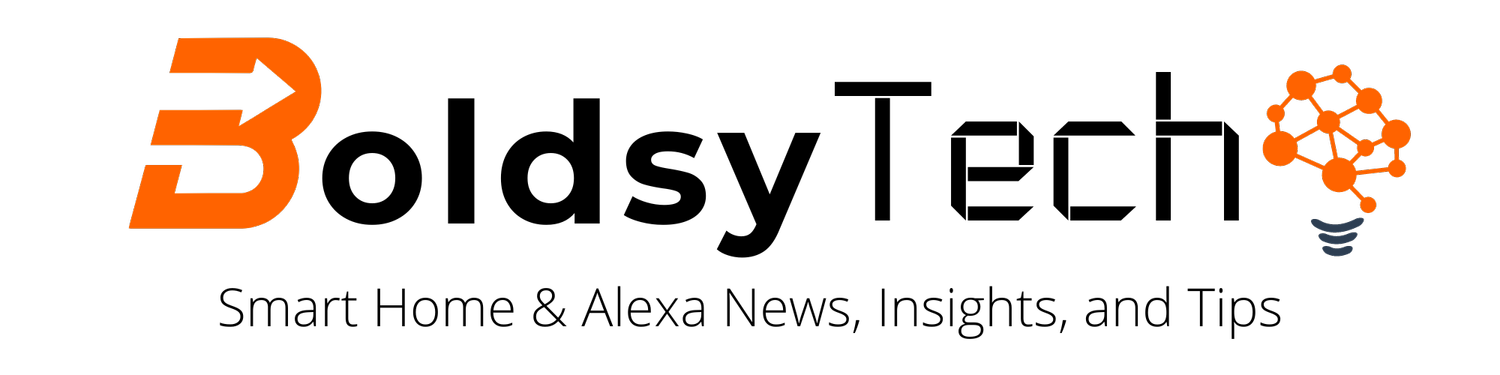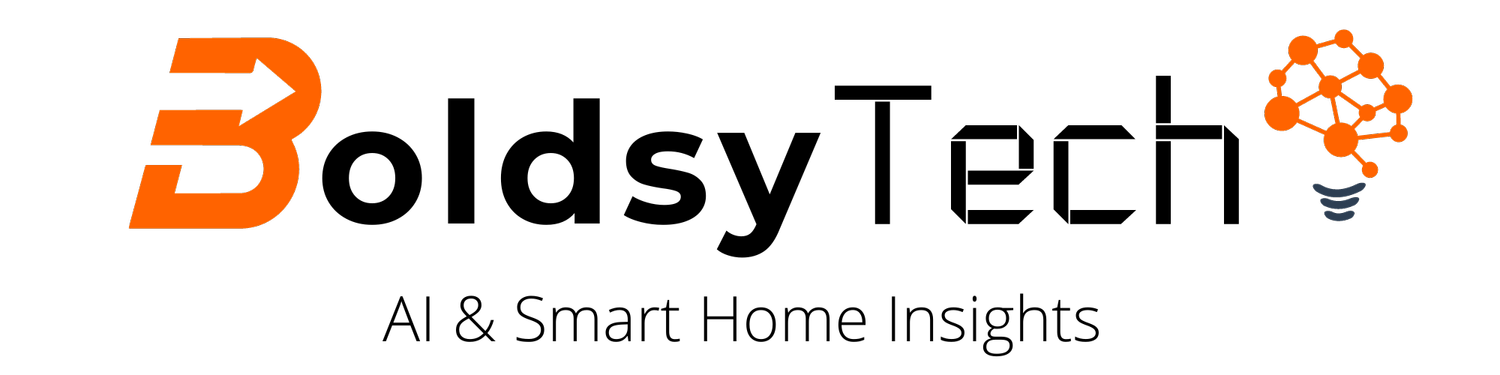How to Put Alexa Echo in Setup Mode
This Post Does Contain Affiliate Links and if You Click on and/or Buy Something We May Earn a Commission
If you want to put your Alexa Echo into setup mode, then you're in the right place! Don't stress - if I could teach my mom to set up her new device, you will be fine!
This blog post will walk you through the steps to put your Amazon Echo into setup mode and complete the setup process.
In this post, you will learn:
How to set up your Alexa App
The exact steps to set up your Amazon Alexa
Troubleshooting tips
Download the Alexa App
To get started, you'll need to download the Alexa app on your mobile device - this can be on your smartphone or tablet. If you have an Amazon account (and who doesn't), you should be able to use your login credentials to set up your Alexa account!
The Alexa app is the gateway to the echo devices! After you set up your Echo Dot, Echo Show, or other devices, take some time to learn the power of the Alexa app. A few things you will be able to use the app for are:
Connect your Echo devices
Create routines to automate your house
Control your smart home
Communicate throughout the house
Use it to ask Alexa questions when you're not home
much more
Set up your Echo Device
Before setting up your smart speaker, decide where you want to put your device. It's best to have the Alexa speaker in an area with a lot of ambient noise to hear you from all over the room.
The larger Echo Show devices belong in the kitchen, and utilize them as the hub of your smart home. Additionally, they are great for looking up recipes, watching TV, and setting various timers.
The smaller Echo Shows are perfect for bedrooms, offices, exercise areas, and family rooms. Lastly, the dot is ideal for almost any space (especially the bathrooms).
Now to set up your device, follow these steps:
Make sure your Amazon Echo is plugged in and turned on
Open the Alexa App on your phone
Tap Devices on the bottom menu
Tap the "+" in the top right-hand corner
Tap Add Device
Tap Amazon Echo (this would be for Echos, Echo Dot, and all Echo Shows)
Tap Echo, Echo Dot, Echo Plus, and More
Now follow the steps on your app
If you have an Echo or Echo Dot, you know your device is in setup mode because the ring will turn orange. Once your Amazon Echo device is successfully set up and connected to your home Wi-Fi network, the light ring on the device will typically turn blue. This light indicates that the device is ready to be used and is listening for the wake word (e.g., "Alexa").
Troubleshooting Setup
Setting up your Alexa devices is relatively simple, but sometimes you may have trouble. Here are a few steps you can try to troubleshoot the issue:
Ensure your device is plugged in and turned on (we aren't trying to patronize you, but it happens).
Check that you're using the latest version of the Amazon Alexa app.
Restart your device by unplugging it, waiting a few seconds, and then plugging it back in.
Restart the Amazon Alexa app.
Try setting up the device again and follow the app instructions carefully.
If you're still having trouble, try resetting the device to its factory settings. This can be done by pressing and holding the Action button (the button with the light ring) on the device for a few seconds.
If none of these steps work, you can contact Amazon customer support.
Conclusion
Hopefully, your setup process goes smoothly! Now it's time to start utilizing your Echo device too. Below are a couple of posts to get you started: